class: center, middle, inverse, title-slide # Module 01: Getting Started with R, RStudio, R Objects ## CDC R Workshop April 21-22, 2022 ### <a href="https://melindahiggins.netlify.app/">Melinda Higgins</a> ### Director Biostatistics & Data Core </br> School of Nursing - Emory University </br> 04/21/2022 --- background-size: 80% background-image: url(melindabio.png) background-position: 70% 70% class: center, top --- # Overview This workshop will cover: * An introduction to R and RStudio * Learning about R Objects and data structures * Getting data into and out of R * Data Wrangling * Data Visualization _(e.g. `ggplot2`)_ * Basic statistical analyses and models * Brief intro to simple choropleth maps * Brief Intro to RMarkdown * _[time permitting] _ - _data joins and restructuring_ - _introduction to linear and logistic regression_ - _other topics as requested by attendees_ --- # DAY 1 SCHEDULE <svg aria-hidden="true" role="img" viewBox="0 0 448 512" style="height:1em;width:0.88em;vertical-align:-0.125em;margin-left:auto;margin-right:auto;font-size:inherit;fill:currentColor;overflow:visible;position:relative;"><path d="M12 192h424c6.6 0 12 5.4 12 12v260c0 26.5-21.5 48-48 48H48c-26.5 0-48-21.5-48-48V204c0-6.6 5.4-12 12-12zm436-44v-36c0-26.5-21.5-48-48-48h-48V12c0-6.6-5.4-12-12-12h-40c-6.6 0-12 5.4-12 12v52H160V12c0-6.6-5.4-12-12-12h-40c-6.6 0-12 5.4-12 12v52H48C21.5 64 0 85.5 0 112v36c0 6.6 5.4 12 12 12h424c6.6 0 12-5.4 12-12z"/></svg>: April 21, 2022 🕘: 09:00 - 17:30 ## Schedule | Time | Activity | | :------------ | :--------------- | | 09:00 - 10:15 | Module 1 | | 10:15 - 10:30 | _Break_ | | 10:30 - 12:00 | Module 2 | | 12:00 - 13:00 | **LUNCH** | | 13:00 - 14:15 | Module 3 | | 14:15 - 14:25 | _Break_ | | 14:25 - 15:30 | Module 4 | | 15:30 - 15:40 | _Break_ | | 15:40 - 17:00 | Module 5 | | 17:00 - 17:30 | _Post workshop Q&A; one-on-one help_ | --- # A few quick poll questions: [1] Do you have any experience with R? [pick 1 response] * Go to [https://PollEv.com/multiple_choice_polls/KOKqJrxm4BcuTeTVbWYgh/respond](https://PollEv.com/multiple_choice_polls/KOKqJrxm4BcuTeTVbWYgh/respond) --- # A few quick poll questions: [2] What do you want to learn during this R Workshop? [free text, can enter multiple responses] * Go to [https://PollEv.com/free_text_polls/sNkrLYKXk5HEFEampZSGp/respond](https://PollEv.com/free_text_polls/sNkrLYKXk5HEFEampZSGp/respond) --- # A few quick poll questions: [3] What intimidates you about learning R? [free text, can enter multiple responses] * Go to [https://PollEv.com/free_text_polls/6upJRZaEzcRhYmIGjNwRL/respond](https://PollEv.com/free_text_polls/6upJRZaEzcRhYmIGjNwRL/respond) --- # R + RStudio .pull-left[ ### Plain R Console Old Fashioned "command line" <img src="Rconsole.png" width="=100%" /> ] .pull-right[ ### RStudio IDE Integrated Development Environment <img src="rstudio_ide01.png" width="=100%" /> _NOTE: This is NOT a GUI_ ] --- background-size: 100% background-image: url(rstudio_ide01.png) background-position: 70% 70% class: center, top --- background-size: 100% background-image: url(rstudio_ide02.png) background-position: 70% 70% class: center, top --- background-size: 100% background-image: url(rstudio_ide03.png) background-position: 70% 70% class: center, top --- background-size: 100% background-image: url(rstudio_ide04.png) background-position: 70% 70% class: center, top --- background-size: 100% background-image: url(rstudio_ide05.png) background-position: 70% 70% class: center, top --- background-size: 100% background-image: url(rstudio_ide06.png) background-position: 70% 70% class: center, top --- class: inverse, middle, left # Let's get started!! ### 1. Open RStudio --- # Create a new project Go to File/New Project <img src="module01_newproject01.png" width="=100%" /> --- # Create a new project Choose New Directory <img src="module01_newproject02.png" width="=100%" /> --- # Create a new project Click New Project <img src="module01_newproject03.png" width="=100%" /> --- # Create a new project Type in folder name and choose parent directory <img src="module01_newproject04.png" width="=100%" /> --- # What is a RStudio "Project"? * A "container" or _aka_ a directory with all files for this RStudio Project -- * Good Coding Practice!! -- * The DEFAULT place RStudio looks for your files --- # Your new `Rworkshop` project <img src="module01_Rworkshop01.png" width="=80%" /> --- # Get files for the Workshop 1. Go to https://melindahiggins2000.github.io/CDC_Rworkshop_April2022/ 2. Download `module01_Rscript.R` and put it into the new folder on your computer, _e.g._ `C:\Rworkshop`. <img src="module01_getfiles01.png" width="=80%" /> --- # Files in your `Rworkshop` folder on your computer <img src="module01_Rworkshop02.png" width="=80%" /> --- # Files in your `Rworkshop` folder/RStudio project <img src="module01_Rworkshop03.png" width="=80%" /> .footnote[Click on `module01_Rscript.R` to open it.] --- <img src="module01_Rscript01.PNG" width="=100%" /> .footnote[Type code at command line or run one line at a time from script window.] --- # Basic commands done in Console <img src="module01_console01.png" width="=80%" /> --- count: false Code lines run in the console or from script window .panel1-console1-auto[ ```r *4 + 4 ``` ] .panel2-console1-auto[ ``` [1] 8 ``` ] --- count: false Code lines run in the console or from script window .panel1-console1-auto[ ```r 4 + 4 *sqrt(25) ``` ] .panel2-console1-auto[ ``` [1] 8 ``` ``` [1] 5 ``` ] --- count: false Code lines run in the console or from script window .panel1-console1-auto[ ```r 4 + 4 sqrt(25) *pi ``` ] .panel2-console1-auto[ ``` [1] 8 ``` ``` [1] 5 ``` ``` [1] 3.141593 ``` ] --- count: false Code lines run in the console or from script window .panel1-console1-auto[ ```r 4 + 4 sqrt(25) pi *seq(from=1, to=10, by=0.5) ``` ] .panel2-console1-auto[ ``` [1] 8 ``` ``` [1] 5 ``` ``` [1] 3.141593 ``` ``` [1] 1.0 1.5 2.0 2.5 3.0 3.5 4.0 4.5 5.0 5.5 6.0 6.5 7.0 7.5 8.0 [16] 8.5 9.0 9.5 10.0 ``` ] <style> .panel1-console1-auto { color: black; width: 38.6060606060606%; hight: 32%; float: left; padding-left: 1%; font-size: 80% } .panel2-console1-auto { color: black; width: 59.3939393939394%; hight: 32%; float: left; padding-left: 1%; font-size: 80% } .panel3-console1-auto { color: black; width: NA%; hight: 33%; float: left; padding-left: 1%; font-size: 80% } </style> --- # **ASSIGN** your results to an "object", use .big[**<-**] .pull-left[ We really don't want to keep typing one line at a time in the Console, so we need to save/store value(s) in an object. An object is a text string we use to retrieve the value (or elements) we saved. Let's save the results of `2+2` in an object `result`. For this we will use the **ASSIGN** operator .big[**`<-`**]. ```r result <- 2+2 ``` ] -- .pull-right[ This is saved now in your "Global Environment". To retrieve this value, simply type the text string `result` to see the value `4`. ```r result ``` ``` [1] 4 ``` ] -- .pull-right[ 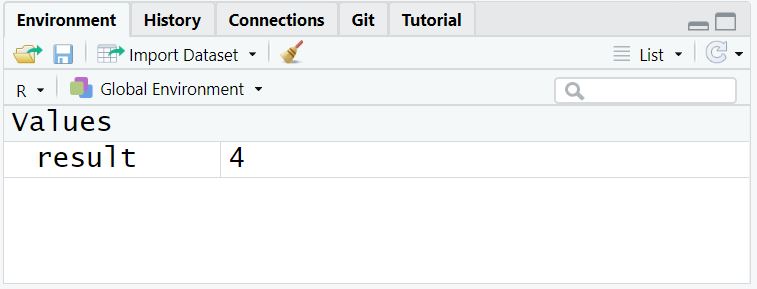 ] --- class: inverse, middle, left # Your Turn ### 1. Start RStudio - Open "module01_Rscript.R" ### 2. Highlight Run Code for EXERCISE 01 --- # How to "run" code in an R script <img src="module01_runExample01.png" width="=80%" /> --- count: false Create Objects and Use Them .panel1-console2-auto[ ```r # save sequence of numbers in object x *x <- seq(from=1, to=10, by=0.5) ``` ] .panel2-console2-auto[ ] --- count: false Create Objects and Use Them .panel1-console2-auto[ ```r # save sequence of numbers in object x x <- seq(from=1, to=10, by=0.5) # view the contents of x *x ``` ] .panel2-console2-auto[ ``` [1] 1.0 1.5 2.0 2.5 3.0 3.5 4.0 4.5 5.0 5.5 6.0 6.5 7.0 7.5 8.0 [16] 8.5 9.0 9.5 10.0 ``` ] --- count: false Create Objects and Use Them .panel1-console2-auto[ ```r # save sequence of numbers in object x x <- seq(from=1, to=10, by=0.5) # view the contents of x x # use x to create new object y *y <- x*x ``` ] .panel2-console2-auto[ ``` [1] 1.0 1.5 2.0 2.5 3.0 3.5 4.0 4.5 5.0 5.5 6.0 6.5 7.0 7.5 8.0 [16] 8.5 9.0 9.5 10.0 ``` ] --- count: false Create Objects and Use Them .panel1-console2-auto[ ```r # save sequence of numbers in object x x <- seq(from=1, to=10, by=0.5) # view the contents of x x # use x to create new object y y <- x*x # plot x and y *plot(x,y) ``` ] .panel2-console2-auto[ ``` [1] 1.0 1.5 2.0 2.5 3.0 3.5 4.0 4.5 5.0 5.5 6.0 6.5 7.0 7.5 8.0 [16] 8.5 9.0 9.5 10.0 ``` 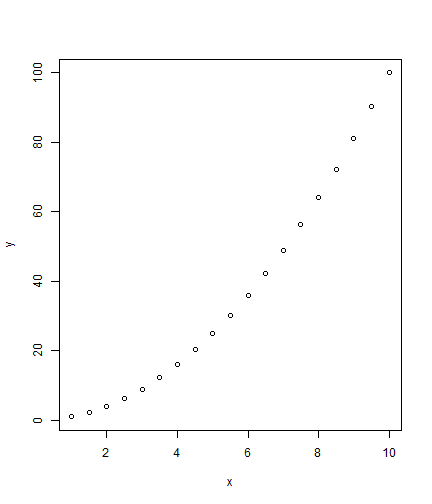<!-- --> ] <style> .panel1-console2-auto { color: black; width: 38.6060606060606%; hight: 32%; float: left; padding-left: 1%; font-size: 80% } .panel2-console2-auto { color: black; width: 59.3939393939394%; hight: 32%; float: left; padding-left: 1%; font-size: 80% } .panel3-console2-auto { color: black; width: NA%; hight: 33%; float: left; padding-left: 1%; font-size: 80% } </style> --- # Questions .pull-left[ 1. How many objects are in your "Environment" [top right window] 2. What kind of object is `x`? 3. How many elements does `y` have in it? 4. Where do you see the plot? ] .pull-right[ <img src="module01_img01.png" width="=100%" /> ] --- # Questions .pull-left[ ### Getting Help To find out what the `seq()` function does, in the Console window [bottom left] at the prompt `>` type: .left[`help(seq)`] ```r seq(from=1, to=10, by=0.5) ``` ``` [1] 1.0 1.5 2.0 2.5 3.0 3.5 4.0 4.5 5.0 5.5 6.0 6.5 7.0 7.5 8.0 [16] 8.5 9.0 9.5 10.0 ``` Notice that we used equals `=` inside the `()` to assign _values_ to the _arguments_ for the `seq()` function. ] .pull-right[ <img src="module01_img02.png" width="=100%" /> ] --- class: inverse, middle, left # Your Turn ### 1. Open "module01_Rscript.R" ### 2. Highlight Run Code for EXERCISE 02 ### 3. Write Code to make plot for tangent of x ### 4. Write Code to make plot of log of x with log y .center[ZOOM BREAKOUT, 5 MIN] --- class: inverse, middle, center # BREAK TILL 10:30 AM